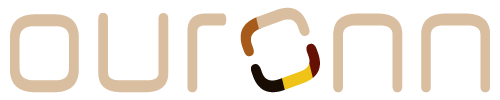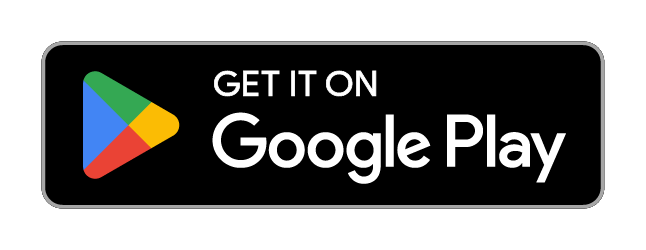OURONN makes it easy to have multiple profiles under one account and makes it even easier to switch between them. You can read about how to create an additional profile here. Keep reading to learn how to switch between profiles!
Step-by-Step
Web
Via Your Account Settings:
- Go your account settings.
- Find the profile you want to switch to in the "Your Profiles" section.
- Click the "Switch" button next to the profile.
Via Your Profile Menu:
- Click your profile menu on the top right of the app.
- Select "Change Profile" in the options. The "Change Profile" modal will open.
- Click the "Switch" button next to the profile you want to change to.
Mobile (iOS and Android)
- Press your profile avatar on the bottom right. You will be taken to your profile.
- Notice your profile username displayed at the very top (above your profile). If you have additional profiles to switch to, there will be a dropdown arrow next to your username. Press this to open the “Change Profile” modal.
- Press the "Switch" button next to the profile you want to change to.
Determining Your Current Profile
You can confirm you're on the correct profile by using your profile avatar. Your profile avatar will either display the initials of your current profile or its photo if you have one.
On web, the profile menu will also display the name of the current profile at the top before displaying your options.
Support
If you have any questions, you can always contact the OURONN Support Team at support@ouronn.com!