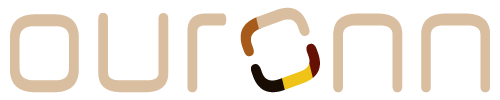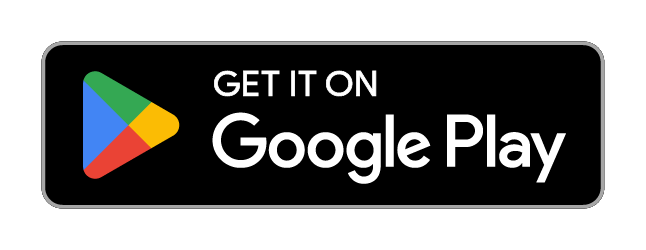Your profile lets your community know about you! You can add a photo, bio, location, website and more.
To edit your profile, you can either go straight to your profile settings page here or follow the instructions below.
Step-by-Step
Web
- Click your profile menu on the top right. Your menu options will open and display.
- Click "Profile". This will take you to your profile.
- Click the "Edit Profile" button underneath your profile cover photo. Now you're on your profile settings page!
- Make any changes you'd like in your profile then click the "Update Profile" button at the bottom of the page!
Mobile (iOS and Android)
- Press your profile avatar on the bottom right. You will be taken to your profile.
- Press the “Edit Profile” button underneath your profile cover photo. Now you're on your profile settings page!
- Make any changes you'd like in your profile. When you’re finished, scroll down and press the "Update Profile" button!
Profile Sections
You can update your profile cover photo, photo, username, name, bio, location and website!
Cover Photo
Your cover photo is the photo that will display across the top of your profile. Click the camera button to add a new cover photo. Click the 'X' button beside the camera button to remove your cover photo.
Photo
Your profile photo will be displayed with your profile across the community, including on posts, splashes, comments and messages that you create. Click the camera button to add a new photo.
Username
By default, your username is the first and last name you signed up with combined. You can change your username by clicking the @yourusername button next to your profile photo. Your new username must be between 4-16 characters and contain only lowercase letters and numbers. Once you've entered a valid and available username, the button to the right that has a checkmark will enable. Click that to change your username!
Name
Your profile must have a name. If you need to change it from the name you signed up with, you can do so here!
Bio
Use your bio to let your community know all about you! You can mention other community members by starting with the @ symbol and entering their username. You can include topics by starting with the # symbol and entering your topic. All community members are searchable by at least the first topic in their bio. Community members with a Social Membership are searchable by the first 5 topics in their bio while members with a Professional Membership and higher are searchable by their entire bio! View Your Membership
Location
You can add whatever you like as your location. Since your profile will be searchable by your location, you may want to use a real place for better searchability. If you use a real place like Cincinnati, OH, people who search for 'Cincinnati' will be able to find your profile.
Website
You can add your website. Note that it must be an actual website URL and not a phrase like "Find me on...". If it's not a website it will just be left blank when you click "Update Profile".